Configure SMTP
Introduction on how to set up and configure your SMTP settings.
Configure the SMTP settings
SMTP stands for Simple Mail Transfer Protocol, an internet standard for email transmission. Moosend offers a direct SMTP service that you can integrate with your existing applications, or utilize to send transactional emails directly using your favorite SMTP client. To take advantage of the Moosend SMTP service, you must first connect your account to your application or SMTP client.
To set up SMTP:
On the menu bar, click More > Settings.
On the menu on the left, click Direct SMTP.
Toggle the Use SMTP switch to On, then fill out the following fields:
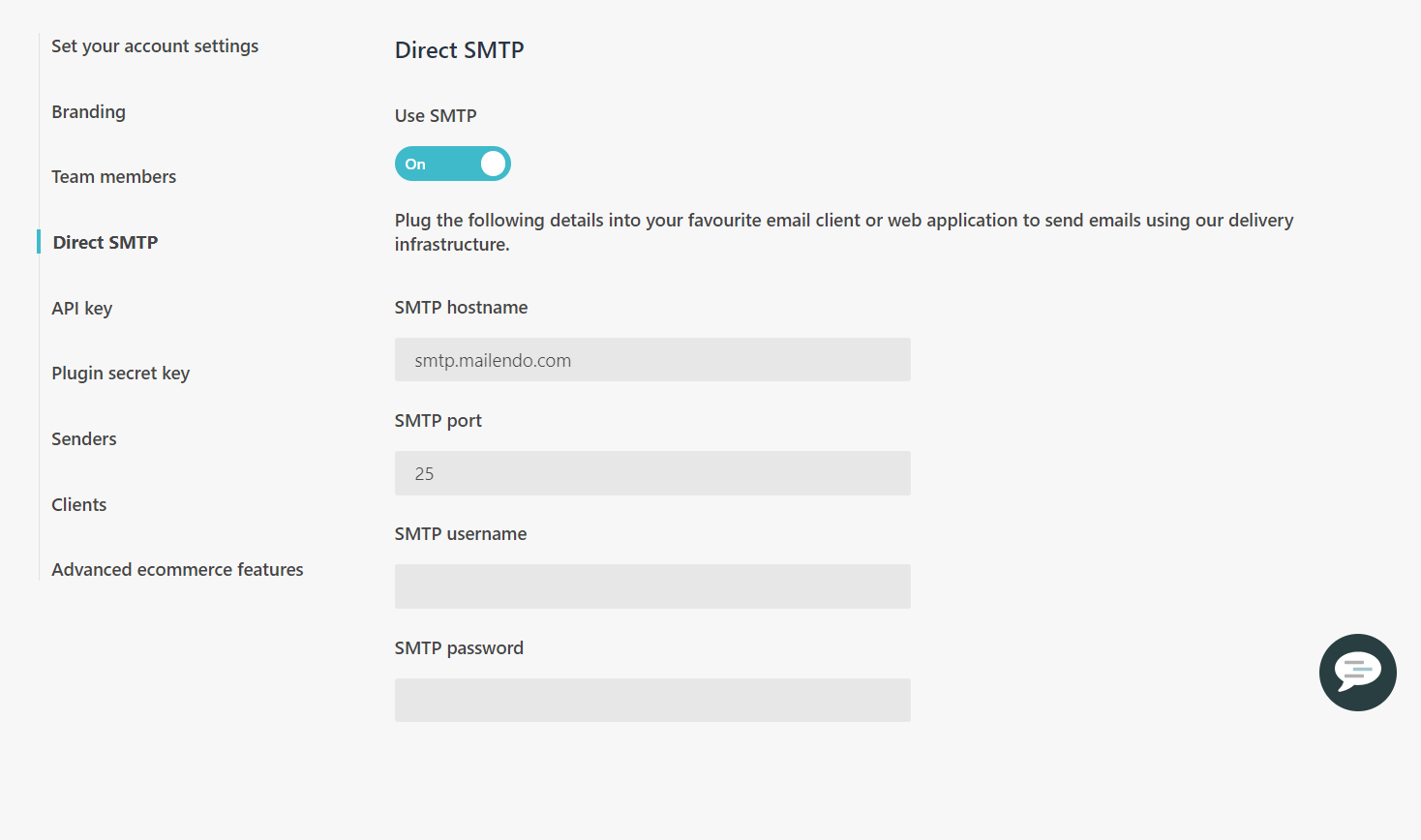
SMTP hostname - the hostname that you use to connect to the standard Moosend SMTP service.
SMTP port - the SMTP port that you use to connect to the standard Moosend SMTP service. You can use ports 25, 587, or 25000. Port 25 uses no encryption. Port 587 support TLS encryption.
Note
We recommend you use port 25 (unencrypted) or 587 (encrypted) which are the standard SMTP ports.
SMTP username - the username you use to log in to your account. If you use a subaccount, you must provide your domain in Moosend in the username as well. For example, if your domain name is myaccount.moosend.com, your SMTP username is
myaccount\username SMTP.SMTP password - the password you use to log in into your account.
Note
If you are using a sub-account, you must first create a password for your sub-account.